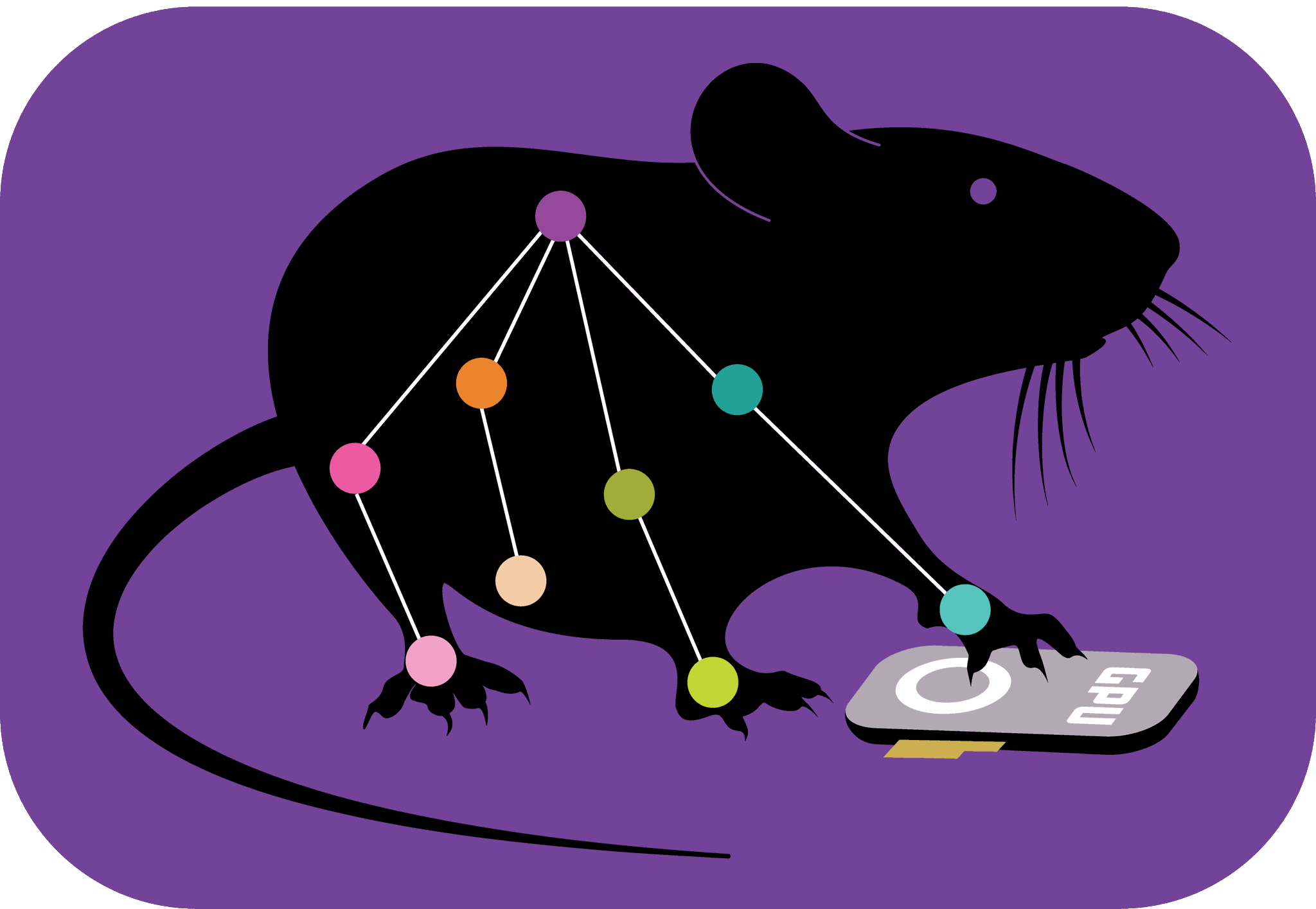How-To Install DeepLabCut:#
DeepLabCut can be run 🏃♂️ on Windows, Linux, or macOS.
Follow the DeepLabCut installation guide. You can always ask the teaching assistants 📢 for help if you get stuck✨!
In brief, if you do not have a GPU on your machine, all you need to do is:
install Python - Step 1 in the DLC installation guide describes the easiest way to do this;
install DeepLabCut - Step 2 in the DLC installation guide explains what to do depending on your operating system.
For the steps that require a GPU, you can use DeepLabCut on Google Colab 😉!
If you have an Apple M1/M2 GPU, have a look at this MacOS-specific guidance! This new, easy installation works for MacOS versions 12.5.1 and higher so check your version first and update if necessary.
If you have an NVIDIA GPU and wish to engage it, your order of business will be slightly more involved. What you do depends on whether your machine has other versions of CUDA/TensorFlow installed - see this note on system-wide installation.
If you have Ubuntu, it is recommended that you use Docker. You can follow these detailed instructions for Ubuntu 18.04 or Ubuntu 20.04 and also have a look at these notes on DLC Docker containers!
If you use Windows OS and do not have other versions of CUDA installed:
install Python - Step 1 in the DLC installation guide describes the easiest way to do this;
install an NVIDIA driver:
check what GPU your machine has;
install an appropriate driver for your GPU/OS from the NVIDIA website
you can check which driver is installed by typing
nvidia-smiin the terminalcheck that your NVIDIA driver will work with CUDA 11.x!
set up CUDA - this medium article details the steps involved
the most recent version of TensforFlow (TF-2.10 which will get installed along with DeepLabCut) works with CUDA-11.2
get your Visual Studio 2017 (free) Community version here
get CUDA-11.2 (or another version if needed) here
get cuDNN-8.1 (or another version if needed) here - you will need to create an NVIDIA developer profile
type
nvcc -Vin the terminal to check that it prints the correct CUDA runtime version
if you want to automatically install all the packages used in this course you can use a batch script (Windows only!) provided here: . Simply run it as administrator. It will create a
Repositoriesdirectory on yourCdrive and download all necessary repositories and install everything for you. If you do it, skip the steps below.install DeepLabCut - Step 2 in the DLC installation guide explains what you should do;
verify that your GPU is recognised by running
python3 -c "import tensorflow as tf; print(tf.config.list_physical_devices('GPU'))"(it is not? double-check that you followed all steps in the medium article linked above!)
If you use Windows OS and do have other versions of CUDA installed:
install Python - Step 1 in the DLC installation guide describes the easiest way to do this;
install DeepLabCut - Step 2 in the DLC installation guide explains what you should do;
add the TF2.10-compatible CUDA toolkit to your new DLC conda environment by running
conda install -c conda-forge cudatoolkit=11.2 cudnn=8.1.0verify that your GPU is recognised by running
python3 -c "import tensorflow as tf; print(tf.config.list_physical_devices('GPU'))"
Something gone awry? Check out these troubleshooting tips and reach out to teaching assistants!